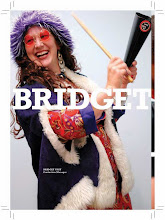skip to main |
skip to sidebar
by Kent Wright from the Digital Prepress Department at SOS Printing.You know that  1:7 year ratio for dogs (i.e., if your dog is 3, his "actual" age translates to 21 in human years)? Using that analogy, what do you think the ratio might be for changing technology? For every one year that passes, how many years do you suppose we are evolving technologically? Maybe 1:10, or even 1:15? The technological speed of change will continue to surge forward at a rapid rate, particularly in the area of Digital Printing and file preparation for print. And although the capability of designers is much better than earlier days, there's always room for improvement. Quick History Lesson When I began in the Printing business, computers really weren’t a part of the Prepress manufacturing process. Film strippers worked with line art film shot on horizontal cameras. They laid registered separations onto film flats and finally, composed them into 4 color separations (C, M,Y, K). Next came the desktop revolution and although exciting, it took a while to actually see a Macintosh computer in the Prepress production environment. When they finally did show up, that’s when the fun started.
1:7 year ratio for dogs (i.e., if your dog is 3, his "actual" age translates to 21 in human years)? Using that analogy, what do you think the ratio might be for changing technology? For every one year that passes, how many years do you suppose we are evolving technologically? Maybe 1:10, or even 1:15? The technological speed of change will continue to surge forward at a rapid rate, particularly in the area of Digital Printing and file preparation for print. And although the capability of designers is much better than earlier days, there's always room for improvement. Quick History Lesson When I began in the Printing business, computers really weren’t a part of the Prepress manufacturing process. Film strippers worked with line art film shot on horizontal cameras. They laid registered separations onto film flats and finally, composed them into 4 color separations (C, M,Y, K). Next came the desktop revolution and although exciting, it took a while to actually see a Macintosh computer in the Prepress production environment. When they finally did show up, that’s when the fun started. Before we go too far though, I do want to introduce you to (if you are not already familiar with) an acronym in the Prepress world called RIP or Raster Image Process because this is very important to us prepress folks. If your files will not “RIP”, as we say, then we cannot produce your job effectively. "RIP—raster image processing [verb] or raster image processor [noun]—is the process and the means of turning vector digital information such as a PostScript file into a high-resolution raster image. The RIP takes the digital information about fonts and graphics that describes the appearance of your file and translates it into an image composed of individual dots that the imaging device (such as your desktop printer or an imagesetter) can output.
Think of the RIP as a translator between you and your printer. You give it instructions in the language of your desktop publishing application (Photoshop, InDesign, Illustrator, Quark, etc.) and the RIP translates your instructions into the language of the printer. If your language is too complicated for the translator or it misunderstands your instructions the file doesn't RIP." Source: http://desktoppub.about.com/cs/rip/a/rip.htm
Due to increased computer processing power and better software, RIP's don't fail as much as they used to, but jobs still do go sour. Understanding how a RIP processes your files can be the key to successful output. It is also the purpose of this list. Here is my TOP TEN FILE PREP CHECKLIST to help ensure a quality output print job.1. Image Resolution Images should be—at a minimum—set at 300 dpi scaled to 100% for quality output. I am still amazed even now in 2010, how many jobs come in with images set at 72 dpi and scaled up to print larger. This will not work for printing because you will only see pixels at that scale factor and that is not a pretty sight. 2. Image Scaling Please scale your images prior to placing in the page application program. Along with resolution, try and make sure your images are close to the size you want them to print before placing them on the page. If you attempt to scale an image to 25% for example, you are asking the RIP to do the scale for you. I can tell you from experience, Photoshop’s smooth scaling capability is much better than any RIP. 3. FontsAlways include the fonts you used for the document you want to print. All applications now have the capability to collect or package all the fonts and the links into a single folder for easy submission to the printer. By the way, if your application gives you a message saying "missing images" while collecting… please correct. If not, I will be calling you! Please do NOT stylize fonts within an application. Make sure you supply that particular variation of any font you use. 4. Page BleedPlease confirm your pages have any bleed dragged to 1/8” on all 4 sides of the page as applicable. Furthermore, while creating bleed make sure that your created windows actually butt to one another as applicable. If they do not, then you will see gaps in between your pictures. 5. Design your file in the correct program. Don’t design your entire catalog in Photoshop! Instead, use a page application program like InDesign or Quark which are suited for that purpose. Photoshop is for picture or pixel manipulation and Illustrator is for creating vector illustrations. 6. Design with the correct number of colors in mind.Many times designers start a project with their application color palette full of practice colors or “maybe colors” they used while designing a particular piece. When you are ready to submit that same document to the printer, please delete those unused colors out of your palette before submitting. Furthermore, if your document is only CMYK, then please change all your active colors used to CMYK so they don’t end up as spot at the printer. 7. Run a spell check before you release your file.You would be amazed how many times we find a word in a medical document that should be right, maybe right, but who knows? Because it’s not a word we use every day. Please double check beforehand so we can be at peace. 8. Image DensityHere is a scientific fact you should know: It is IMPOSSIBLE to print on any press at 100% of all 4 process colors simultaneously. Why? Because it is difficult to get ink to stick to itself. Knowing that, remember to check your incoming images in the shadow areas what the max density is beforehand. The file should be no more than 320% total max density for optimum print results. 9. Please create document to actual/single page size…NOT spread size.If your finished size is 8.5" x 11" make sure your page is created to that size. Do not make your page size the actual spread size of both pages. Your printer will take care of where the pages need to go to make them paginate properly. 10. Die CuttingIf your project has a die cut as a part of the finishing process, remember to place the die cut as a layer within the page layout program you are working. Label the layer die cut and change its color to one NOT used in the document. Thanks and gratitude to Kent Wright from the Digital Prepress Department at SOS Printing. I requested war stories and I received a guest blogger!For more information on SOS Printing and their digital and offset printing capabilities, you can find them online at http://sosprint.com/ or:SOS Printing8135 Ronson Road, San Diego, CA 92111P: 858.292.1800F: 858.279.0687F: 858.292.8009E: sosprinting@sosprint.com






 1:7 year ratio for dogs (i.e., if your dog is 3, his "actual" age translates to 21 in human years)? Using that analogy, what do you think the ratio might be for changing technology? For every one year that passes, how many years do you suppose we are evolving technologically? Maybe 1:10, or even 1:15?
1:7 year ratio for dogs (i.e., if your dog is 3, his "actual" age translates to 21 in human years)? Using that analogy, what do you think the ratio might be for changing technology? For every one year that passes, how many years do you suppose we are evolving technologically? Maybe 1:10, or even 1:15?